

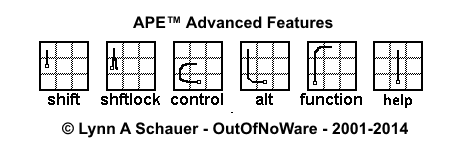
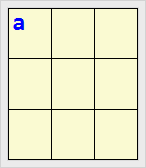
The Status line in the upper left corner will change to indicate the APE state.
A lower case "a" indicates the next character drawn will be entered as lower case.
An upper case "A" indicates that Shift is in effect, and the next letter will be entered as upper case. Shift can be canceled by by drawing the Shift stroke again.
An upper case S indicates that Shift lock is in effect, and the next letters will be entered as upper case, until Shift Lock is canceled either by drawing the Shift stroke, or the Shift Lock character again.
The Control, Alt, and Function Strokes act much like the Shift stroke, and affect how the future strokes will be interpreted. They will also show up on the APE Status Line. Exactly how they function will depend on the version of APE and the device it is installed on. Please check www.outofnoware.com and www.outofnoware.com/blog for the most up to date information.
Since APE for Android is an "official" input method, it is somewhat limited in exactly what it can and cannot do. Some apps may not support all of the APE advanced functions.
The Alt and Function strokes currently do not do anything and should be ignored. Future plans for them include the allowing the entry of characters not normally supported by APE, such as Emoji or Smileys, and the implementation of key stroke macros.
The Shift and Shift Lock functions are not only for generating upper case letters, but can also be combined with the cursor movement keys for quick and easy selection and editing of text.
Ctrl c, Ctrl x, Ctrl v and Ctrl a can be used to Copy, Cut, Paste and Select All text. Where the Home and End strokes will move the cursor to the Start and End of the current line of text, Ctrl Home and Ctrl End will move to the very start and very end of the text.
Ctrl Space will bring up the context menu for the text item you are working on. This is the same as pressing the hardware Menu key, and is handy since some android devices no longer have a hardware menu key.
Since APE for Windows is not an "official" input method, it is not nearly as limited in exactly what it can and cannot do. However it is mostly meant to be used with the Windows desktop apps, and does not work quite so well with the Windows Store apps.
The Alt strokes currently do not do anything and should be ignored. Future plans for them include the allowing the entry of characters not normally supported by APE, such as Emoji or Smileys.
The Shift and Shift Lock functions can be combined with the cursor movement keys for quick and easy selection and editing of text
The Ctrl functions can be combined with other letters to provide most of the Windows and Application Shortcut keys, not only those for the desktop, but also those for whatever windows app currently has the focus. This makes APE very compatible and handy with Microsoft Office apps. APE is much more usable with Windows apps than the on screen keyboards that are available. On Windows it actually only occupies "one square inch" of screen space as opposed to most onscreen keyboards that use up half or more of the available screen space.
APE for windows supports function keys F1 thru F15. Follow the Function stroke (the usual letter f but drawn from the bottom up) by the numbers 1 thru 9 for F1 to F9, and by the letters "a" thru "f" for F10 to F15 ("a" thru "f" happen to be the hexadecimal digits for the numbers 10 thru 15.
APE™ Advanced Pen Entry is a work in progress, so please check www.outofnoware.com and www.outofnoware.com/blog for the most up to date information.
Please use the back button to go back!